Google shook up Shopping search in April 2020 by including free listings in Google Shopping results. This new approach is live in the U.S. and will roll out globally by the end of the year. Its a significant change for Google Shopping after eight years of being an advertising-based service. For retailers it means you no longer have to advertise to show up in Google Shopping — in fact, most results are now organic.
From making your products eligible to show for free in Google Shopping to measuring results and optimizing for maximum visibility, here’s what retailers and brands need to know to make the most of Google Shopping now that it includes both organic and paid listings.
What is Google Shopping?
First, the basics. Google Shopping is a vertical search engine that surfaces product ads and, now, organic product listings deemed relevant to the user’s search query. As we wrote when this news first broke, this is a kind of back to the future moment for Google product search, which used to be free (and initially called Froogle) before it shifted to a purely paid product in 2012.
Users can access Google Shopping via the “Shopping” tab on Google.com or in the Google app. On the main Google search results page, users can click the “See [product]” link when a product listings ads (PLA) carousel appears to get to the Shopping tab.
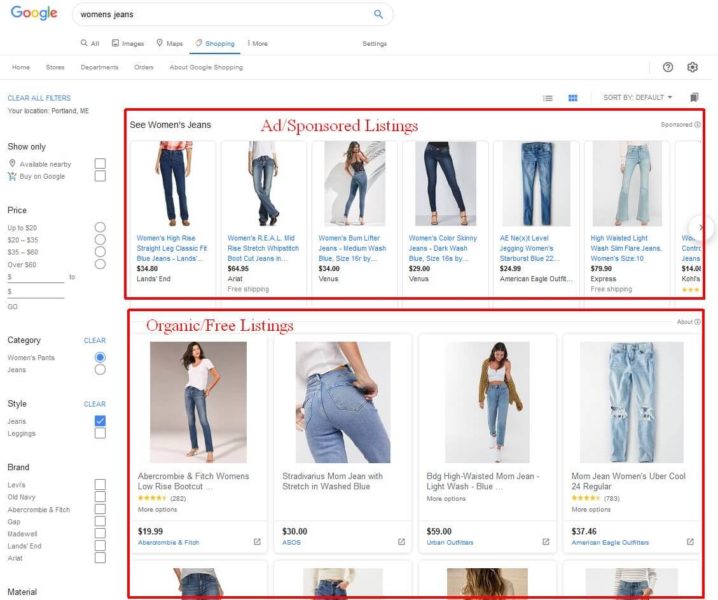
Users can refine and filter Shopping results similar to retailer and marketplace sites like Amazon. This includes the ability to see products available to “Buy on Google.” We’ll get into that a bit later. Ads do not always show when certain filters are applied.
Download the Periodic Table of Digital Commerce Marketing
There is also a Google Shopping hub at shopping.google.com which offers personalized product recommendations for users based on their shopping and search history and saved lists when they are logged into a Google account. The homepage continues to only show ads, but the search results show a mix of paid and organic listings similar to the Shopping tab results. This experience is live in France and the U.S.

What do the free listings look like on Google Shopping?
On desktop, the organic listings don’t look all that different from the ads, as shown in the earlier screenshot. However, on mobile, Google is using several different treatments for free listings, depending on the product category.
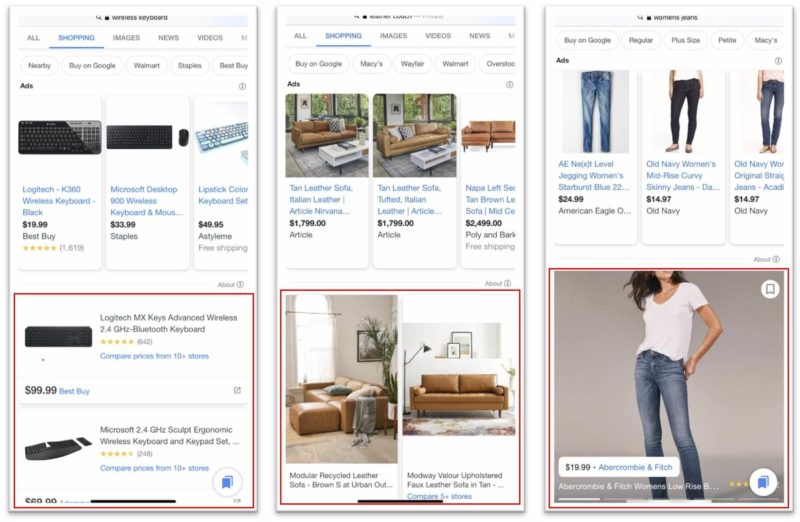
The typical free listings treatment for most product categories looks like the “wireless keyboard” example on the left above, with horizontal listings. Home furnishing organic listings look more like the ads, but are a bit bigger with two listings appearing side by side, as shown in the “leather couch” example above. Organic fashion listings, meanwhile, are enormous, as you can see in the “women’s jeans” example on the right above.
Compare listings by store. When multiple stores offer the same product, Google will give users the ability to compare pricing and more side by side. You’ll notice in the “wireless keyboard” example above that users can either click directly through to Best Buy or click to “Compare prices from 10+ stores.” Clicking that link brings up a list of stores with seller ratings, return policies, discount offers and pricing with tax and shipping. These listings link to the product pages on retailer websites.
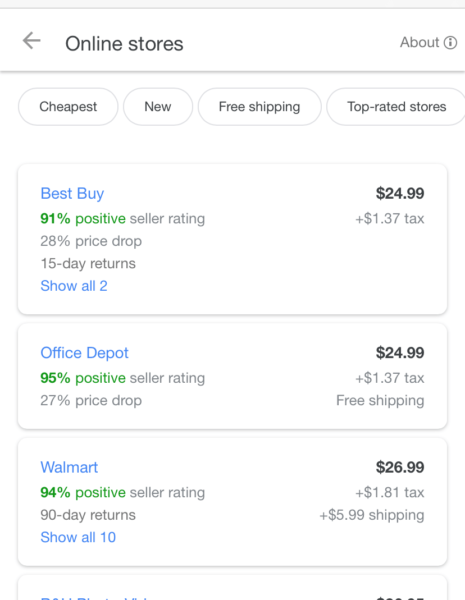
Where do ads appear in Google Shopping?
Similar to Google’s main search results, ads now show at the top and bottom of Google Shopping results pages. Google may experiment with other layouts — Amazon, you may have noticed, has increasingly peppered its search results pages with sponsored products ads.
The Google Shopping hub’s search results pages have the same treatment. The hub’s homepage, however, will continue to feature ads only, at least for now.
Note that text ads may also appear at the bottom of Shopping page search results on mobile and desktop, as shown in the example below.

Did Shopping ads on the main search results change?
Nothing has changed about the way Shopping ads appear on the main Google search results pages as the result of this update. The carousels of traditional Shopping ads and Showcase ads continue to show at the top of the page on mobile and at the top or in the right rail on desktop.
How do retailers get products to show in Google Shopping for free?
To get started with showing your products in Google Shopping’s organic listings, you’ll first need to have a Google Merchant Center (GMC) account. This is where you’ll set up your store and upload your product information. GMC is free to use, whether you’re running Google Ads campaigns or not.
You’ll need to verify and claim your website and configure the tax and shipping settings for your store in GMC.
Product feeds. A product feed is a structured file or spreadsheet that includes all the relevant information about the products you sell, including an optimized product title, description, product images, pricing, availability and more. You can find the full list of product feed attributes here. You’ll need to upload your product feed to Google Merchant Center in order to run ads or be included in organic listings in Google Shopping.
You can manually create and upload a product feed in Excel or Google Sheets, but this is cumbersome to maintain if you’re products, inventory or pricing change regularly. Your best bet is to automate feed creation and uploads, and there are several ways to do this.
Most e-commerce platforms have plugins or apps that will generate product feeds automatically, or a developer can create a feed that will update automatically. Most e-commerce platforms, such as Shopify, BigCommerce and WooCommerce have integrations to help automate product data and inventory updates in Google Merchant Center. You can also post your feed in Google Sheets, host a file on your site and schedule Google to fetch updates or, for larger, more complex accounts use Google’s Content API.

Google also launched an integration with PayPal in May. Retailers can connect their PayPal accounts to Merchant Center to speed up the account verification process and help keep product data updated. (Fun fact: Google’s President of Commerce, Bill Ready, joined the company in December 2019 from PayPal where he served as COO.) Google says it will be adding more platform integrations soon.
Opt-in. OK, now you’ve got your product feed(s) ready to upload. There is one simple but key step left. To be eligible to show your products for free in Google Shopping, you’ll need to opt into “Surfaces across Google” in your Google Merchant Center account. This leads us to the next question…
What is Surfaces across Google?
Surfaces across Google a catch-all for all the places Google might show your product listings via its properties, including: Google Images, Google Shopping, Google Lens, and Google Search.
You can opt into Surfaces across Google from the Tools menus in Google Merchant Center as shown below.

What about product schema? Google crawls product schema on websites and uses it to display product data in search results. If you’re using product schema on your product pages, you may already see your products show in Google Image search and the Popular Products section of the main search results, for example. However, for now, you must use a product feed in GMC to show in Google Shopping organic results.
Can I show local, in-store product listings for free in Google Shopping?
If you have physical stores, there is a separate program in Google Merchant Center called Local surfaces across Google to show products available in local stores on Google Search, Google Images, Google Shopping, Google Maps and Google Lens. To opt in, click “Growth” in the left-hand menu in GMC and select “Local surfaces across Google.” This requires separate local product inventory feeds that list the products available in your stores that gets submitted at least once per day.
How can I track and measure traffic from organic Google Shopping listings?
Google has added some reporting in Google Merchant Center to show paid and unpaid clicks. You’ll see the charts below on the Overview page in GMC, and there is a new Performance report that shows clicks from Surfaces across Google. It’s nice to see clicks, but of course, what we really care about is what happens after the click. Is anyone buying? Which products are earning free traffic and generating sales?

In Google Analytics, clicks from free Shopping listings are lumped in with “google / organic” traffic. That means you won’t be able to tell how your organic Shopping listings performed versus your traditional organic search listings. With some simple tagging, though, you’ll be able to get much deeper insights into how free clicks from Google Shopping perform.
Product URL tagging. To get detailed data in your analytics, you can add tagging to the product URLs in your feed. Kirk Williams of Zato Marketing was among the first to detail a tagging process in a blog post. In short, you can add UTM tags to the landing page URLs (located in the Link attribute column) in your product feed to be able to distinguish organic traffic coming from Surfaces across Google.
You can add the tagging directly in the feed or by using Feed Rules in Google Merchant Center. In Google Analytics, be sure the Advanced Settings option to allow manual tagging overrides is unchecked in your Property settings.
Once your feed is reprocessed, you’ll be able to see how those free clicks from Surfaces across Google actually perform on your site.
Separate feed option. You can also load multiple product feeds in Google Merchant Center. When you upload a new feed, you’ll see the Destination options for Shopping ads and Surfaces across Google are both checked by default. You can opt to upload one feed for ads and one feed for organic Surfaces across Google.
This isn’t necessary but is an option and will allow customize your feeds for each. For example, you could include all products in your Surfaces across Google feed and only those you can advertise profitably in a Shopping ads feed, or test product titles and other optimizations in one feed. You’ll still need to add tagging to the Surfaces across Google feed in order to break out organic Shopping traffic from Search traffic in Analytics.

What does this mean for Google Shopping Actions?
There is no direct impact on the Google Shopping Actions — aka “Buy on Google” — program with the addition of free listings in Google Shopping. However, because Google Shopping Actions listings already show across Google Search, Shopping and Assistant surfaces, they may show in both paid and organic listings in Google Shopping. Retailers in the program pay a commission on items sold via Shopping Actions.
Google shows a shopping cart icon on listings from retailers that participate in Google Shopping Actions. The “Buy on Google” functionality enable users to purchase items directly from a listing using the billing credentials stored in their Google accounts.
Google has “Buy on Google” filters on mobile and desktop, but sometimes it will show a listing to view “Buy on Google” offers above the main organic listings, as shown in the example below.
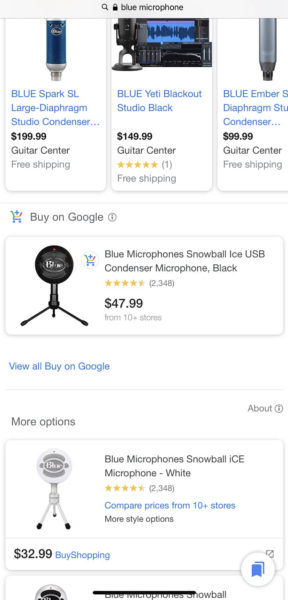
How can I optimize my products for Google Shopping?
There are a number of factors that can improve your visibility in Google Shopping. Pricing and product titles are two of the biggest levers when it comes to product feed optimization. Here are some resources to help you optimize your product feeds for Google Shopping.
Optimize product titles. Research has shown that product title optimization can make a huge impact on impression and click volume in Google Shopping ads, results are likely to be similar for organic listings. Understanding how users search for products like yours will help you craft well-optimized product titles in your feed.
Keyword research sources. If you’re already running Shopping campaigns, be sure to mine your Search Terms reports to understand what search terms are triggering your product ads. Consider adding popular terms that perform well in your product titles to increase impression share for your products.
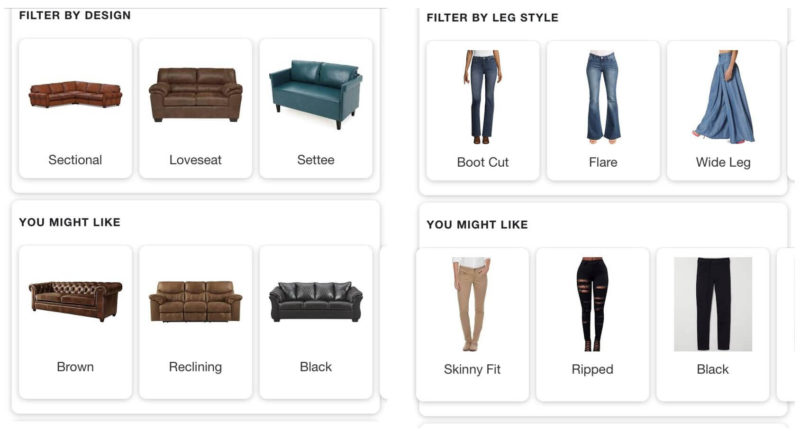
The Search, Shopping and Image results pages themselves also offer a trove of keyword ideas. On the Shopping results, look at the filter options Google shows for your product categories. Google also shows popular filter options and related searches at the bottom of Search results pages (mobile and desktop) and Shopping pages (desktop) as well as in Image search results on mobile and desktop). Google’s main Search results will also often feature suggestions to “Refine” a search — by trend, fit, material, for example.
Pricing. If you’re running Google Shopping ads, the Price competitiveness report in Google Merchant Center may be helpful in showing you how your product pricing stacks up against the competition. You’ll need to opt into Market Insights in GMC to use this feature. This report only shows ads data, but can help inform how price-competitive your products are, generally. Be sure the pricing data in your feed accurately matches the pricing on your landing pages.
Discounts, sale prices. Google will indicate when products are on sale when you use the “Sale price” attribute in your product feed. Discounts may show as a “price drop” or “sale” banner in Google Shopping.

Product images. High-quality product images are a must. In terms of background, context matters. The standard recommendation is to show your images with a white background. That’s a good rule of thumb, but there’s room to experiment. Showing a home furnishing product in a room, can indicate scale and help users visualize a piece in their own space, for example. Whenever possible, add multiple images in your feeds using the additional_image_link attribute. You can add up to 10 images per product.
Product identifiers. Use the correct unique product identifiers — GTIN, MPN, and Brand — whenever possible. If you don’t have or can’t track down the identifiers, leave the fields blank rather than try to make up IDs.
More about digital commerce marketing
The post FAQ: All about Google Shopping’s free and paid product listings appeared first on Search Engine Land.
source https://searchengineland.com/faq-all-about-google-shoppings-free-and-paid-product-listings-334729

0 Comments